Airbnb Calendar: Dealing with a Synchronization Headache
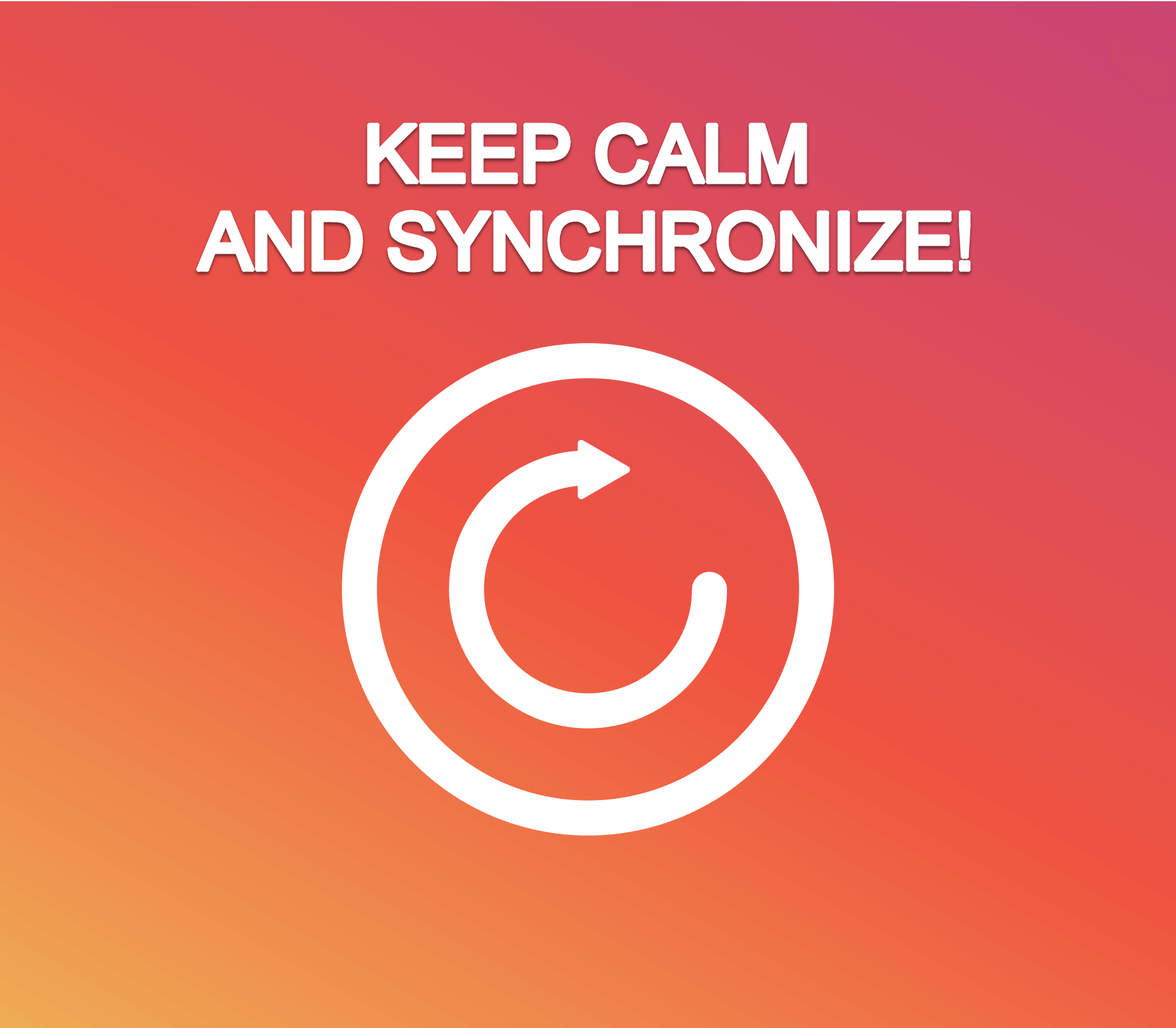
Having your Airbnb property listed on multiple sites increases your chances of getting a booking, but also can be a headache. Synchronization of Airbnb calendar changes is essential for ensuring that information about your bed and breakfast businesses is always accurate. It gets even worse when you have more than one property listed or you are managing a vacation rental company.
When it comes to running an Airbnb business, you basically have 4 options for dealing with booking and listing changes. Let’s deep dive into more details about each one of them.
No Synchronization
You might have considered using Excel spreadsheets to manage your Airbnb calendar. Just forget it. It is not worth trying because within a few hours to a day, the information that you’ve added to your spreadsheets will be outdated. In addition, it’s almost impossible to find enough time every day to keep up with the manual changes you’ll need to make to these spreadsheets. No synchronization is an option that equals to a mess in your calendars and bookings.
Sync Airbnb Calendar Via Google
Using Google Calendar is a good way for you to manage your vacation rental business.
Here’s how you do it:
- Create a Google account if you don’t yet have one. Then access your Google Calendar by going to https://www.google.com/calendar.
- Go to “My calendars” and click on the down arrow and choose “Create new calendar.”
- Choose a name for your new calendar (e.g. “Airbnb Calendar”) and then click on the “Create Calendar” button.
- Under “Calendar Address,” click the text link “Change sharing settings.”
- On the next screen, click the checkbox to choose “Make this calendar public.” If you only choose this box, you will be able to see both the booking title and the details of the booking. However, selecting the checkbox for “Share only my free/busy information (Hide details)” will display on your Airbnb calendar if you’re busy during the time of the booking. To maintain your privacy, don’t select this option.
- Next, you’ll need to get the “Calendar Address” to import your Google calendar into the Airbnb calendar. In order to do this, you must go to the “Calendar address” and select the “ICAL” button.
- Copy the calendar address. This address is what you’ll need to paste into the Airbnb “Availability Settings” section. You’re now ready to start the next step, which is importing your Google Calendar into your Airbnb Calendar.
- Log into Airbnb and navigate to your listing.
- While you are viewing your calendar, select the link to “Availability settings” located on the top right-hand corner of the screen. Then select “Import Calendar” from the drop-down menu.
- Paste your Google Calendar “Calendar address” into the “Calendar Address (URL)” box. Select a name for your calendar. You can just use the same name as the name of your Google Calendar. Then click the “Import Calendar” button.
That’s it! Your Google Calendar will now synchronize with your Airbnb Calendar. You can test the syncing operation by adding an appointment to your Google Calendar. Then go back to Airbnb and click on the refresh icon next to the name of your Airbnb Calendar under “Availability settings.” You should see the same dates appear on your Airbnb Calendar. You may have to refresh your browser in order to see the update first.
Keep in mind that synchronization might end up being delayed for as little as 30 minutes and as long as 2 hours. This happens because the API that is used to sync your Google Calendar with Airbnb Calendar doesn’t update in real-time. There are built-in delays in order to prevent too many requests from being made in a short period of time.
Unfortunately, a lot can happen during that time. Although this solution won’t solve your other problems concerning multiple listings, it will work just fine if you only have one listing on several resources.
Channel Manager
A channel manager is a cloud-based application that allows you to set rates for channels (Airbnb, VRBO, and other sites) and sell rooms in different configurations. Obviously, you’ll need to pay for this service. There is a handful of them on the market, so you have to do some research to find the one that will fit your needs.
Despite the fact it offers a real-time calendar syncing option, a channel manager is only designed to deal with rates and inventory. This is a major shortcoming because it still won’t solve the majority of the problems that you’ll face in dealing with communications from different guests as a result of having multiple listings. But, still, it is affordable option to keep your Airbnb calendar synchronized.
Vacation Rental Software That Allows Communication
The most robust solution is to use vacation rental management software, such as iGMS, that will allow you to also manage your guest communications. As a channel manager, it provides multi-platform synchronization so you can sync your Airbnb calendar data with VRBO, HomeAway, Booking.com, TripAdvisor, or any other short-term rental booking platform.
What’s more, iGMS offers other useful features that channels managers lack. The platform features deep integration with Airbnb, making it easy for you to do almost all actions you would normally do on Airbnb including Airbnb pricing management. This way, you can manage all your Airbnb chats in one place. In a nutshell, you get the solution for synchronization and for Airbnb communication with a single software.
No matter which road you take, syncing your Airbnb calendar is a no-brainer and you have to take care of it. Hope this article helps you to solve the issue with no hassle.




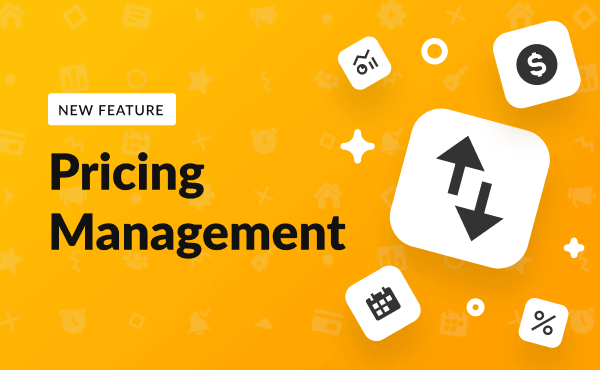
![Your Monthly iGMS Roundup [February 2020]](/content/images/size/w600/wordpress/2020/02/igms-roundup-feb-2020-cover.png)

