What is the Booking.com Extranet?
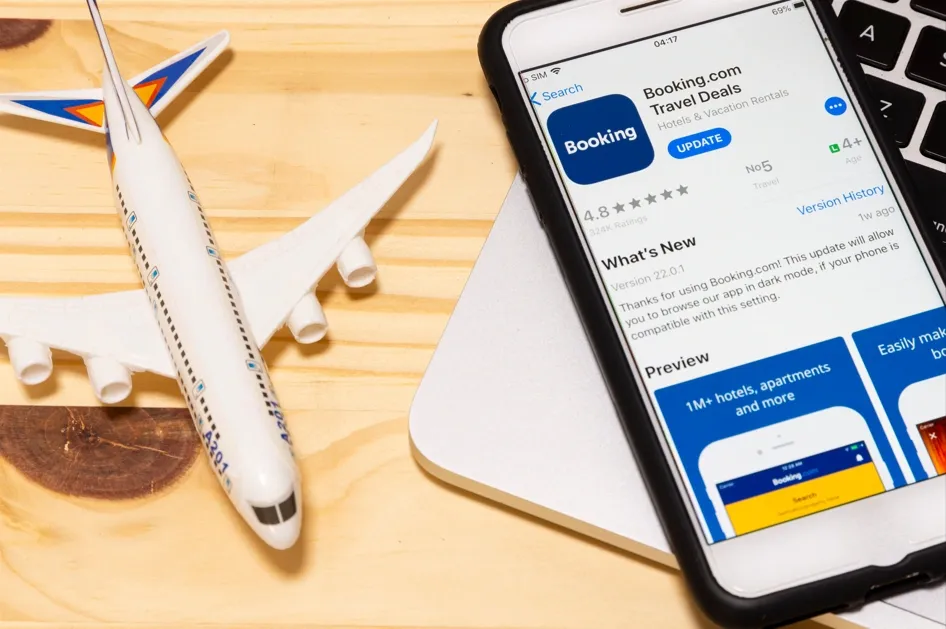
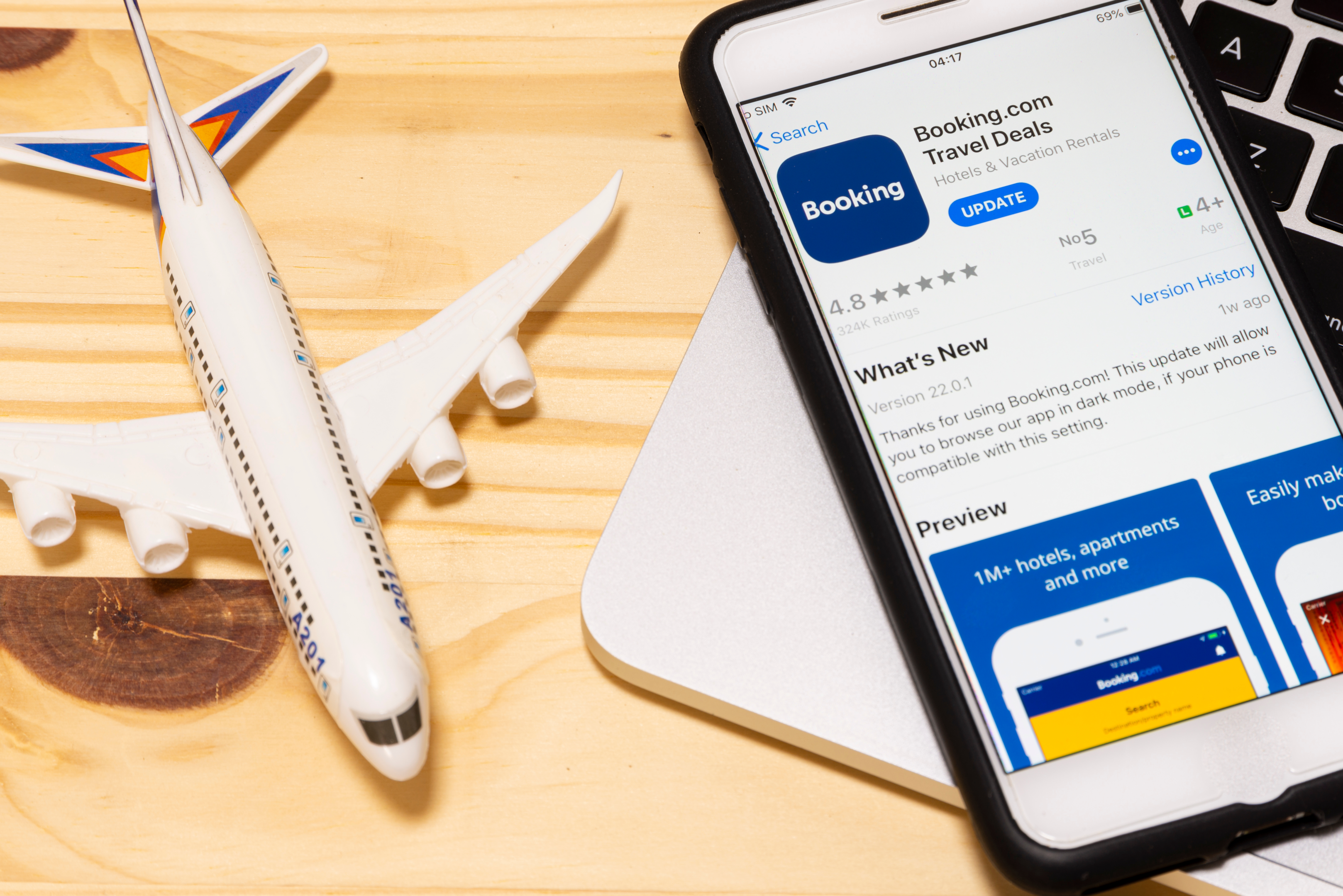
The Booking.com Extranet is an online platform that allows vacation rental property owners and managers to manage their property listings on Booking.com, one of the world’s largest online travel agencies. The extranet is essentially a backend system that provides a variety of tools and features to manage their vacation rental business.
Through the Booking.com Extranet site, a registered property owner can update and manage their property information, including property descriptions, photos, availability, and pricing via the extranet dashboard. They can also view and manage reservation details, modify bookings, and communicate with guests before, during, and after their stay. Additionally, the extranet provides detailed reports and analytics that give insights into their business performance, such as booking trends, revenue, and occupancy rates.
The Booking.com Extranet is a web-based platform that can be accessed from anywhere with an internet connection, making it convenient to manage a vacation rental business on the go. It is also available in multiple languages to cater to a global user base.
Overall, the Booking.com Extranet is an essential tool for those who want to efficiently manage their listings and maximize their revenue potential on Booking.com.
Key Features of the Booking.com Extranet
The platform offers a variety of tools and features that make it easy to manage a vacation rental business. Some of the key features of the Booking.com Extranet include:
- Property Management: You can add, update, and manage their property information, including property descriptions, photos, availability, and pricing.
- Reservation Management: The extranet provides a centralized reservation management system that allows you to view and manage bookings, modify reservations, and communicate with guests.
- Reporting and Analytics: You can access detailed reports and analytics that provide insights into their business performance, including booking trends, revenue, and occupancy rates.
- Communication Tools: The extranet provides various communication tools that enable you to communicate with guests before, during, and after their stay.
- Payment Management: Property owners can manage their payment options and receive secure online payments directly from guests.
How do you log into the extranet?
To log into the Booking.com extranet, follow these steps:
- Go to the Booking.com homepage at www.booking.com.
- Click on the “Extranet” link located at the top right-hand corner of the page.
- On the extranet login page, enter your property ID, login username, and password.
- If you have forgotten your password, click on the “Forgot your password?” link and follow the instructions to reset it.
- Once you have entered your login details, click on the “Log in” button.
- You will be redirected to the Booking.com extranet dashboard where you can manage your property details, reservations, and other tasks.
Note: If you are having trouble logging in, you can contact Booking.com support for assistance.
How do you recover your Booking.com password?
To recover your Booking.com password, follow these steps:
- Go to the Booking.com homepage at www.booking.com.
- Click on the “Extranet” link located at the top right-hand corner of the page.
- On the extranet login page, click on the “Forgot your password?” link located below the login button.
- Enter the email address associated with your Booking.com account and click on the “Recover password” button.
- Booking.com will send you an email with instructions on how to reset your password. Follow the instructions in the email to reset your password.
- If you do not receive an email from Booking.com, check your spam or junk mail folder.
- Once you have reset your password, you can log in to the extranet using your new password.
You can also get locked out of the extranet platform by accident. Staying tight on security, Booking.com will restrict your access after five failed attempts to log in and basically disallow any future login attempts. If this happens, you can click the “Lost your password?” link again, at which point your email address will be required. You will get an email with a link to reset your access password as soon as this is verified.

Can you pause your Booking.com listing?
Yes, as a property owner on Booking.com, you can pause your listing temporarily if you need to close your property for renovations, repairs, or other reasons. Pausing your listing can prevent new bookings from being made during the specified period, while still allowing you to manage existing reservations.
To pause your listing on Booking.com, follow these steps:
- Log in to your Booking.com extranet account.
- Go to the “Property” tab and select “Availability & Rates.”
- Scroll down to the “Calendar & Pricing” section and click on the “Calendar” tab.
- Select the dates you want to pause your listing and click on the “Close rooms” button.
- Choose the reason for closing your rooms and add any relevant information in the comments section.
- Click on the “Submit” button to confirm your changes.
- Your listing will now be marked as unavailable for the selected dates, and new bookings will not be possible during that period.
Note: Pausing your listing can affect your property’s ranking on Booking.com and may impact your visibility to potential guests. Therefore, it is recommended to only pause your listing if necessary and to provide clear information to guests with existing reservations about the closure.
How do you deactivate your Booking.com account and remove your listing?
To deactivate your Booking.com account and remove your listing, follow these steps:
- Log in to your Booking.com extranet account.
- Go to the “Account” tab and select “Close account.”
- Follow the on-screen instructions and provide a reason for closing your account.
- Review the information and click on the “Submit” button to confirm the closure of your account.
- Once your account is closed, your property listing will be removed from Booking.com.
Before deactivating your account and removing your listing though, consider if there are any outstanding reservations that need to be managed or canceled. You should also ensure that any payments due from Booking.com have been received before closing your account. If you are unsure about the process, you can contact Booking.com support for assistance.
Overall, the Booking.com Extranet is a powerful tool that empowers vacation rental property owners and managers to efficiently manage their businesses, attract more guests, and maximize their revenue potential. With its user-friendly interface and comprehensive features, it has become an essential tool for anyone in the vacation rental industry.
Managing your vacation rental just got simpler with iGMS. Enjoy user-friendly tools that streamline guest messaging, bookings, and team coordination. It’s the perfect tool for hosts of all sizes, balancing efficiency and guest satisfaction. Discover what iGMS can do for your rental business today.




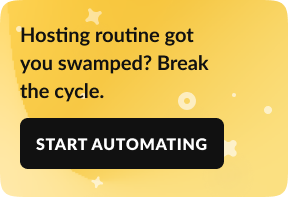
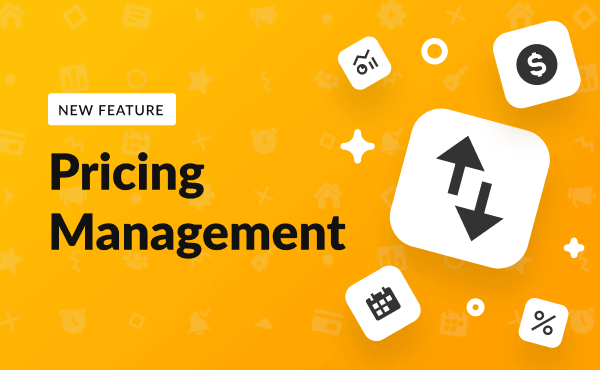
![Your Monthly iGMS Roundup [February 2020]](/content/images/size/w600/wordpress/2020/02/igms-roundup-feb-2020-cover.png)

